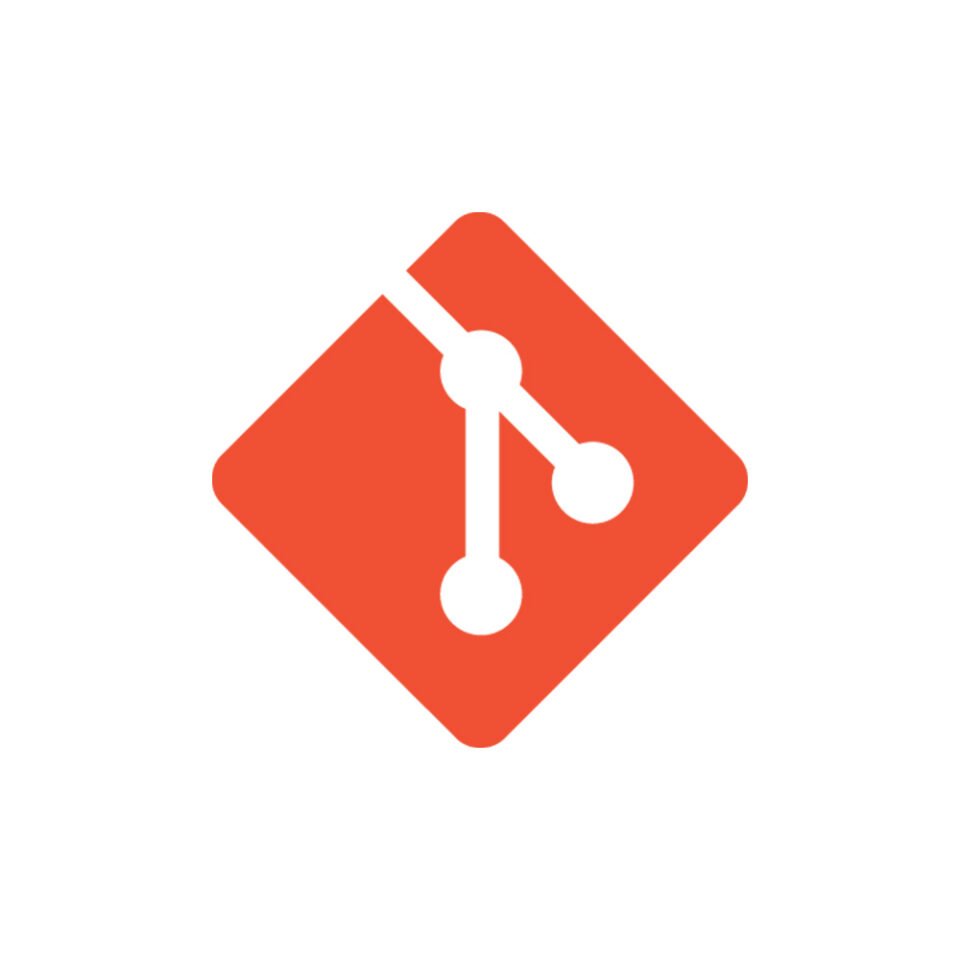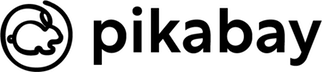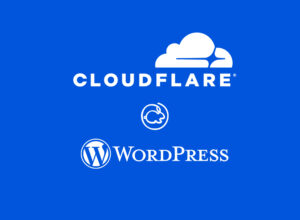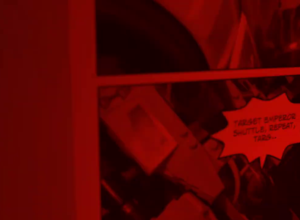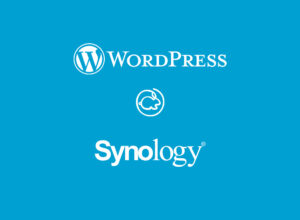Git is an open-source distributed version control system that allows you to manage software source code, documents, or any form of a file on a computer with speed and efficiency. With Git, you may easily collaborate with several groups of individuals at the same time.
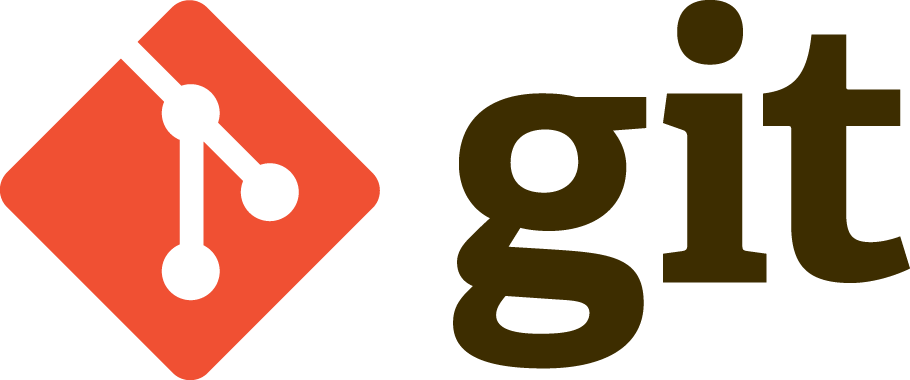
Step 1: Setup Git Server
Sign in to DSM with a user account that has administrative capabilities, then go to Package Center and install Git Server.
Step 2: Setup a Git Repository
- Enable the SSH service by going to Control Panel > Terminal & SNMP > Terminal.
- Create a shared folder for Git repositories by going to Control Panel > Shared Folder.
- To connect to Synology NAS through SSH, run the following command on your computer:
ssh [admin username]@[IP address or hostname] -p [the port number of SSH]- To change the current directory to the shared folder you established in step 3, use the following command:
cd /[volume name]/[shared folder name]/- To create a folder on your computer for the Git repository, use the following command:
mkdir [repo folder name]- To change the current location to the new folder, use the following command:
cd [repo folder name]- To establish a Git bare repository inside the folder you created in step 6, use the following command:
git init --bareIMPORTANT: Do not perform the above commands with root permission.
Step 3: Setup the Git Client
Install Git client on your Mac or PC from the following source:
https://git-scm.com/downloads/guisStep 4: Access the Git Repository
- Please ensure the following conditions are met on Synology NAS in order to properly access the repository:
- The SSH service is enabled.
- The repository may be accessed with the user account you’re using.
- The user account you’re using has Read/Write access to the shared folder where the repository is stored.
- To access the Git repository, use the following command on the Git client:
ssh://[admin username]@[IP address or hostname]:/[volume name]/[shared folder name]/[repo folder name]